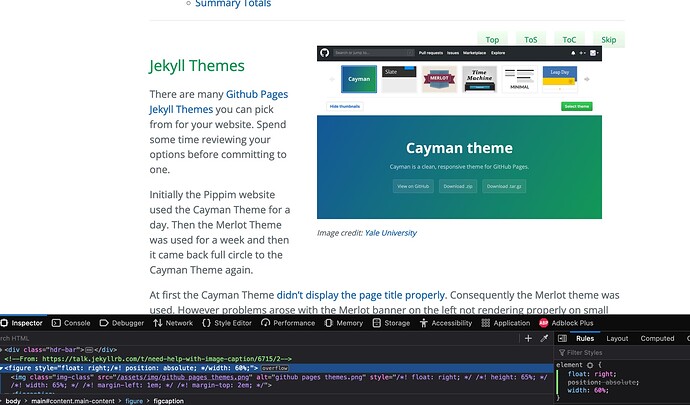I have some Kramdown image code that works well:
{: style="float: right;
height: 65%; width: 65%; margin-left: 1em; margin-top: 2em;"}{:class="img-responsive"}
For a couple of days now I’ve been trying to figure out how to expand it with an italicized image caption centered under the image (which would include a hyper-link to credit image creator). I found this SO code which I “think” I need to insert:
<figure>
<img
src="https://developer.mozilla.org/static/img/favicon144.png"
alt="The beautiful MDN logo.">
<figcaption>MDN Logo</figcaption>
</figure>
BTW: I believe class="img-responsive" is a bootstrap command issued by Cayman Theme.
For my existing code I’d like to make float default to none when not passed as a parameter. Also width and height should default to 100% if not passed. Similarly margin should be 0px if not passed as a parameter. I’d like the caption to use a smaller font and as a hack I’m currently using <sup>caption text</sup>:
My website does have an /assets/css/style.scss with a few functions for buttons and whatnot so I’m not adverse to adding Sass code. I just don’t know what code to add where so… any help would be appreciated!